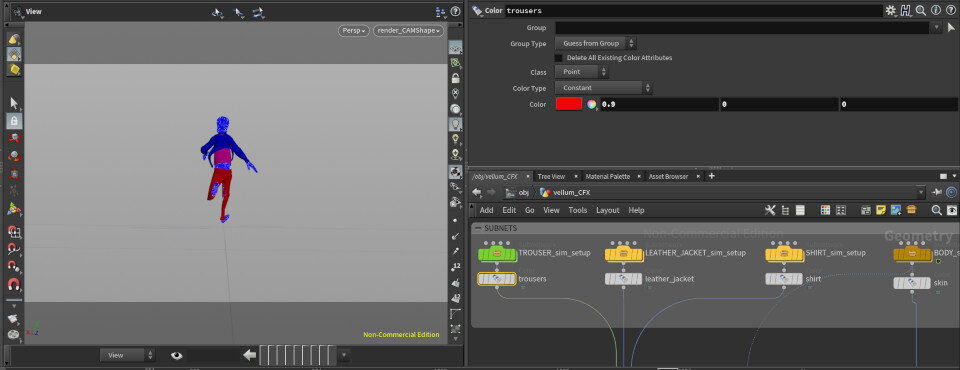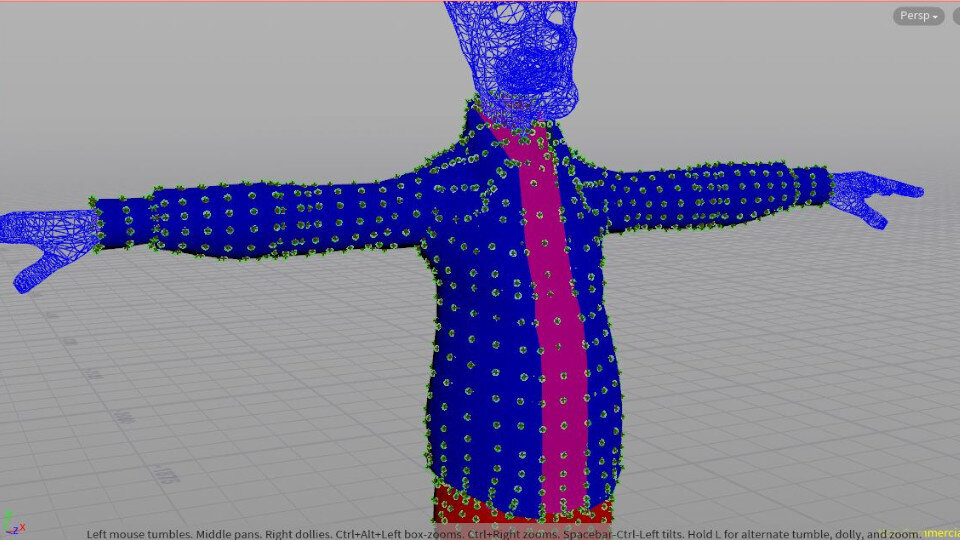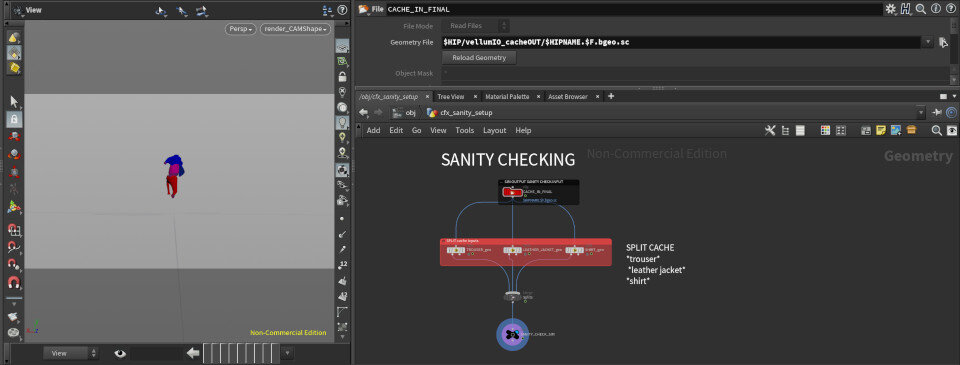Visualisation and Troubleshooting
The stage is pretty intertwined with the simulation process. I did a few things that I are directly derived from my nCloth setups and wanted to show the ideas here. Most of these ideas are to help readability while reviewing the playback.
I have to add colour to my scenes and the brighter the better. I find it far easier to view the simulations and the specific cloth parts if they are block colours, especially on playback. It can help with intersection spotting and to read how far the cloth goes to break the silhouette. I added a colour node in the pipe under each subnet asset. You can use bypass on the node if you wanted an all grey flipbook render for review, if needed.
Something to watch out for when adding extra attributes to the stream, during a merge operation, Houdini can complain about a mismatch of attributes, using a attribute delete node helps to restore the attributes to normal.
Looking at the collision thickness early helps, the default Houdini set was way off so I had some whacky simulations at first.
I set the collision size smaller than needed to give me a stable foundation to work from. It worked so well I never altered it on the future simulations.
I built a very quick sanity check to quickly visualise the simualtion from the vellum work area. This also made sure I could split out the specific parts of the simulation, the end product was to be rendered and finalled in Maya. I used a cache read node to load in the vellum output and 3 split nodes and used a wildcard for each piece of cloth. Another excellent reason to use Houdini, building even simple setups like this really improves your workflow.
I try to design a visual language when I work to help quickly know without diving in what the node is doing. I used different colors for each part of the setup and meant that when I closed the shot and reopened it I could quickly remember what the function of the node was by looking at the colour.
Red - Any setting that I could alter.
Yellow - Vellum Constraints.
Blue - Merge Operations.
Black - Null OUTs.
Green - Subnet Import.