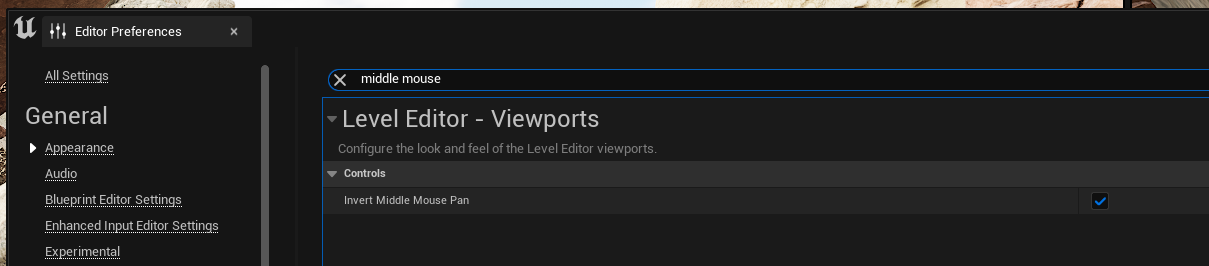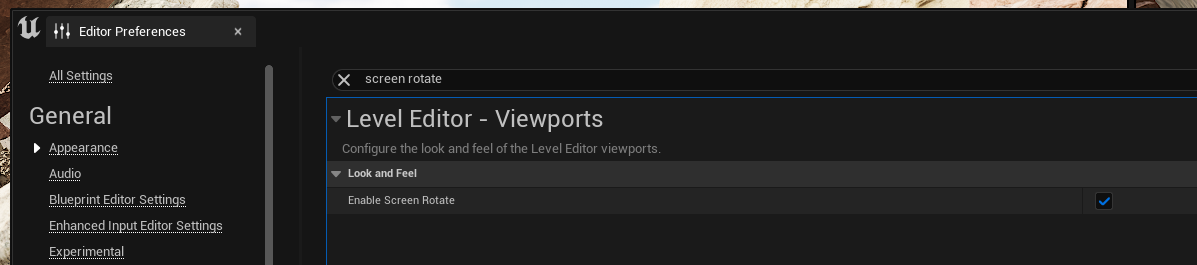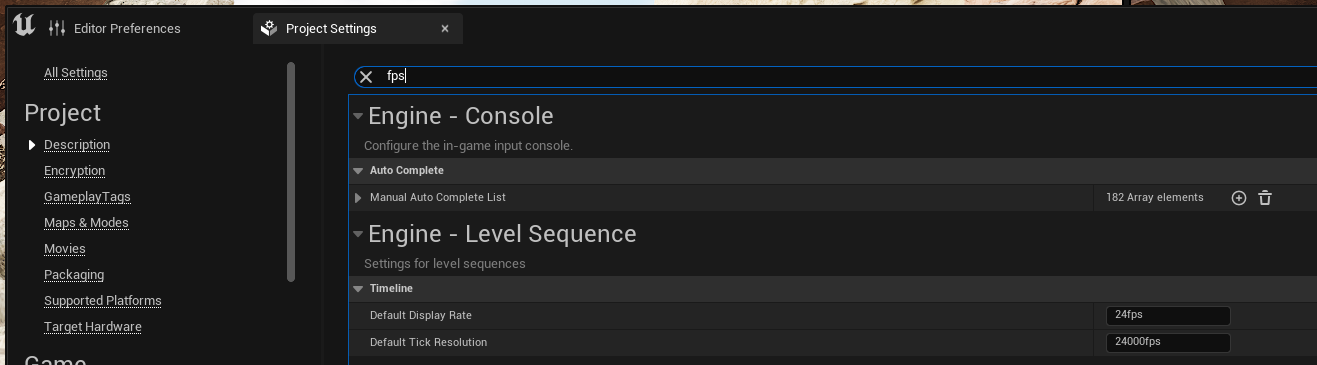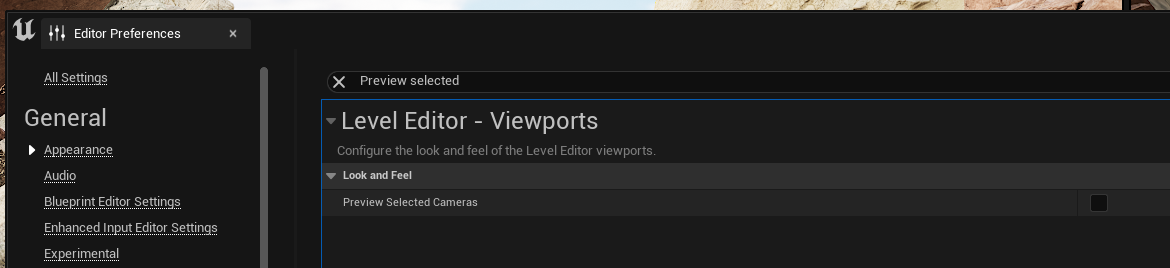We are mostly coming from visualisation using Maya, thankfully Epic has added some features to make the engine feel and behave a little more like Maya, not perfect but it’s better.
Depending on your preference and if you come from games but I suggest inverting the middle mouse pan, this makes the navigation around the viewport match how Maya’s viewport feels.
By default Unreal only allows you to rotate on either of the 3 axis, can be useful if you want to separate a specific axis but when you are animating, you want the freedom of choice. The arcball changes the manipulator to match Maya’s, very useful and comes in handy when set dressing too.
Navigating can be tricky in Unreal at the best of times and often scenes can be massive, in order to get things moving with a little more haste, turning on the distance camera speed can mean you aren’t travelling slowly over large locations, helps if you accidentally find yourself on the outer reaches of your world - happens all the time.
Avoid having autosave on in Unreal, creates unnecessary slowdown when working, and has a tendency to crash. Much better to save the specific changes you want to make. The only auto-save out there that works is Nuke’s autosave feature.
This can be useful, probably better to have it turned on. Essentially allows for a rotation based on the screen, the manipulator will show a large yellow circle which you can use to further rotate based solely on the screen.
In film we work at 24fps and the default in Unreal is 30fps, I like to change this at the project level and then when creating a level sequence it’s already set to 24fps and saves me having to go in and change it everytime.
Selecting in the viewport can sometimes feel a little clunky, enabling marquee selection will help Unreal feel more like the standard DCC tools, check them all on so you are covered for each context.
I work with multiple viewports and so the extra preview window isn’t needed and clutters up the screen real estate. You can uncheck the Preview Selected Cameras to remove that.
Remember to save these as default, just incase a crash resets them, again happens a lot in Unreal. This can be found when opening the Editor Preferences window and hitting, Set as Default.